DSHA’s IT Centralization and transition of IT services to the Delaware Technology and Information (DTI) Department aligns with Senate Bill 153, signed by Governor Carney in 2019. Centralization will provide the following benefits to DSHA:
Log in to id.delaware.gov and MFA:
Directions – RegisterforDelawareID.pdf.
Change your Password:
Directions – Change your Password
All work files must be saved to your Home drive or Department drive:
Directions – DSHA Moving document files
Outlook Resources
Other Recommended Video Resources
Other Resource Documents
Voice Services
Accessing State Mail on Mobile Devices (Reference Sheets Below)
Below are Frequently Asked Questions (FAQs). Select the Topic to open the relevant FAQs.
11/17/2023 – Post IT Transition Communication
11/06/2023 – Daily IT Transition Update – Log in using your @Delaware.gov email
11/03/2023 – Daily IT Transition Update – Outages: Printers- Friday Noon, Network- Friday 4:30 P.M. thru Monday, Nov 6 @6 A.M.
11/02/2023 – Daily IT Transition Update – Laptop Distribution Schedule
11/01/2023 – Daily IT Transition Update – 5 Days til IT Centralization GoLive!
10/31/2023 – Daily IT Transition Update – 6 Days til IT Centralization GoLive!
10/27/2023 – Weekly IT Transition Update – Upcoming Activities
10/20/2023 – Weekly IT Transition Update – Desk Phones
10/13/2023 – Weekly IT Transition Update – New Equipment
10/06/2023 – Weekly IT Transition Update – Microsoft Office365 is Coming!
09/29/2023 – Weekly IT Transition Update – DTI Centralization and Transition Update
09/15/2023 – Weekly IT Transition Update – DSHA Centralization
Will all staff receive new equipment?
Yes, all staff will be receiving new equipment prior to the transition. The following will be distributed:
When will I get my new equipment?
It is anticipated that new Monitors will be delivered as the phone systems are updated and the new Laptops will be delivered the week of October 30 – November 3.
Tentative Schedule for Laptop Delivery:
I was unavailable when the laptops were delivered. How do I get my new equipment?
Laptops were delivered on November 1 – 3. If you were unavailable, the laptop would have been left in your office with a coworker. Instructions for logon and application access are located inside the laptop bag.
How do I contact the Help Desk?
Beginning November 6, 2023, you will contact the DTI Service Desk for all support issues. You may contact them by phone at 302-739-9560 or via email at DTI_ServiceDesk.delaware.gov. If your issue is urgent, please phone the service desk.
What do I need to do if I have an issue logging in with my new Delaware secure credentials?
Establishing your MFA will assist you when you forget your login credentials to id.delaware.gov.
Is there support for mobile devices like smartphones and tablets?
For all State-issued devices, there is support. Issues encountered on personal devices are not supported.
Why must I use my personal cell phone for authentication?
You do not have to use a personal cell phone for id.delaware.gov and Multi-Factor Authentication (MFA); however, Okta Verify is recommended for the best user experience and password protection. Here are instructions for MFA without a cell phone – Microsoft Word – RegisterforDelawareID_No_Phone_1.docx.
Here are instructions for id.delaware.gov and MFA using a cell phone – RegisterforDelawareID.pdf
What is MFA?
Multi-Factor authentication (MFA) is a security mechanism in which authentication requires the use of more than one verification method. Here is a link that explains MFA: Introducing-MFA.pdf (delaware.gov)
What is Microsoft Office 365 GCC?
Microsoft 365 is an all-in-one bundle that merges Office 365, Windows Operating System, and Enterprise Mobility & Security. Government Community Cloud (GCC) plans are designed for the unique needs of government organizations. It provides a segmented government cloud community that enables organizations to meet U.S. compliance and security standards.
What is Office 365?
Office365 has merged with Microsoft365, which is the cloud service platform that provides several familiar productivity tools (e.g., Outlook, Word) and new collaboration and communication applications, like Teams and OneDrive. The term cloud-based refers to applications, services, or resources made available to users on demand via the internet from a cloud computing provider’s servers.
Which Microsoft/Office products do I have access to now?
Visit the Office365.delaware.gov website to view the products you now have access to.
What training is available for Microsoft Office products?
Visit the following links:
https://support.office.com/en-us/office-training-center
Who, in my agency, can answer my agency-specific Microsoft Office 365 questions?
You can contact your Customer Engagement Specialist or Information Resource Manager
Is my email address changing? Why?
Yes, one of the steps to align DSHA with the State standards and provide collaborative services requires a change to the @destatehousing.com email.
What is my email address changing to?
DSHA emails will move to the State’s standard email: @delaware.gov. Most emails will be configured as Firstname.Lastname@delaware.gov; however, a few may require an additional number or middle initial to differentiate from an already existing address.
When will I receive my email address?
The new @delaware.gov email addresses were distributed on October 25th, 2023 along with instructions to register at id.delaware.gov.
Will I stop getting @destatehousing.com emails in my mailbox?
You will continue to receive emails sent to the @destatehousing.com email address in your new Outlook @delaware.gov email box.
How long will I continue to receive emails sent to my @destatehousing.com?
The @destatehousing.com email will become an “alias” address associated with your new email address and will remain as such for as long as you maintain the new @delaware.gov email address.
Will I maintain all my folders and emails that are in my current Outlook email box?
Yes, the current Outlook file/folder structure and emails that are established in your email box will transfer over “as is” to the new Outlook email.
In Outlook, what is the “Focused Inbox”? Can I turn it on/off?
The “Focused Inbox” for Outlook helps you focus on the emails that matter most to you. It separates your inbox into two tabs – Focused and Other. Your most important emails are on the Focused tab, while the rest remain easily accessible – but out of the way – on the Other tab. You can turn the Focused Inbox off (or back on), from the “View” menu item. Simple toggle on or off the “Show Focused Inbox” icon.
What is the Outlook Promotions Folder?
The Promotions folder is an email security solution for the filtering of spam and graymail. Spam is unsolicited and unwanted junk email sent in blue; some more nefarious spam messages can include malware or phishing attempts. Graymail is a promotional email from a legitimate sender that varies in value for different users. Using Abnormal Security, we will be routing detected graymail to a new folder in your mailbox named Promotions and detected spam messages will continue to be sent to your Junk folder. The Promotions folder will be automatically created once you receive an email marked as graymail, but it will not exist until then.
There is a message in the Promotions folder that should not be, how do I fix that?
If you see any messages in the Promotions folder that you want to view, simply drag and drop them into your Inbox. The opposite is also true: transferring a message from your Inbox to your Promotions folder will ensure that any subsequent messages you receive from that sender are also transferred there. Abnormal will learn your email preferences and tailor your Inbox experience by moving messages between your Promotions and Inbox folders. We recommend that you periodically check your Promotions folder and drag any emails you want to receive in the future to your Inbox. Messages in the Promotion and Junk folders will be automatically deleted one year after they were sent.
What is the Phish Alert Button do?
If you suspect you have received a malicious or suspicious email, report it to Security by selecting the Phish Alert Report button. When you use Phish Alert to report an email, you will get an automatic response depending on the message’s categorization. If the communication is deemed harmful or spam, the solution will delete it from your Inbox. If the message is considered safe, you will be notified, and the reported email may be found in your Deleted folder. As with any security program, there is a potential that some detections will be inaccurate. Feel assured that this solution from Abnormal Security has a very high detection effectiveness rate and an incredibly low False Positive rate.
What about email mailbox size limits?
Each individual’s email box will have 100GB, plus unlimited space for archives behind it.
I use my @destatehousing.com email as a login ID for an outside system (e.g., HUD.gov) or vendor login; what happens after my email changes to @delaware.gov?
If you have used your legacy @destatehousing.com address as your login credentials for any external application or website, you will continue to do so. However, we would strongly encourage reaching out to those partners as soon as possible after your email address change occurs to initiate an update of your credentials. Otherwise, you may find it challenging in the future to recall which partners still need the legacy address.
What is OneDrive?
OneDrive is where you will find your files and folders that were previously in your DSHA Home Drive. OneDrive for Business provides a place in the cloud where you can store and access your files. Additionally, OneDrive allows you to easily share and/or collaborate on documents and files with other OneDrive users in the State network.
So, where will I find my old T: Department Drive files?
Your Department Drive (T:) have been transferred to the State Network to the drive titled “DSHA Share (T:)”. There you may see many file folders however you will only have access to the file folders you accessed under the DSHA network. If you have any issues accessing your new DSHA Share (T:) folder or files please contact the DTI Service Desk at 302-739-9560.
How much storage will I have with OneDrive?
OneDrive provides each O365 licensed employee with 1 Terabyte storage.
Can OneDrive space be increased?
There is no provision to increase space at this time.
Does OneDrive have a file upload size limit?
Yes, OneDrive for Business has a 100GB per file upload limit. Remember, your total OneDrive storage is 1 Terabyte.
Can I recover documents that I deleted from my OneDrive?
Yes, if recovered within 90 days. In your OneDrive, go to the recycle bin and right-click on the document you want to restore.
Can I access my work OneDrive files and folders at home?
You can access your work OneDrive files and folders at home through the OneDrive web app. Sign in to Office.com using your State credentials, select the OneDrive icon. (NOTE: The OneDrive SYNC App will only work on State domain-joined computers, not on personal computers.)
Can I access my personal OneDrive files and folders at work?
You can access your personal OneDrive files and folders through the OneDrive web app by signing in with your personal account (Non-State account), if your Division permits the use of personal OneDrive at work.
Can OneDrive do real-time online collaboration?
Yes, OneDrive can do real-time online collaboration.
Can I create a new document in the browser?
Yes, you can create a new document by clicking on “new document” in the main area of your document repository. It will automatically use Office Web Apps to create the document.
What file types cannot be uploaded to OneDrive for Business?
Notably .exe and .shtm. Visit Microsoft for a complete list. See Microsoft Support documentation here.
Where can I learn more about OneDrive for Business?
More information about OneDrive can be found at:
Office 365 Training References website: https://office365.delaware.gov/office-365-applications/office-365-training-references/
Learning Pathways website: https://stateofdelaware.sharepoint.com/sites/LearnOffice365/ (accessible after November 6)
What is Teams?
Microsoft Teams is an application for real-time collaboration and communications. You can chat with or voice call your colleagues, store and collaborate on files, and host and participate in meetings (yes, it is connected to your Outlook calendar). Teams workspace, within the app, provides a space for a group to chat, collaborate and store related data.
Why should I use Teams?
Teams offers persistent chat with rich text, audio, video, screen-sharing and file sharing on desktop or mobile devices. It is considered a “hub for teamwork.”
Who can use Microsoft Teams?
Teams is enabled for all state users.
Is there training available for Microsoft Teams?
There are several training resources available. On the Delaware Microsoft 365 learning pathways website (available after November 6th), you can find several webinar Training Recordings and on the Recommended Playlist webpage a wealth of short 1-3 minute videos.
Microsoft frequently updates, adds, or changes Teams features, how can I keep up with all those changes?
To guide and keep each of you updated on “key” updates and new features, we have developed three forms of written communications that can be found at Message Center – Office 365 Project – State of Delaware:
What is the difference between the Microsoft Teams app, a Teams workspace, and a Channel?
The “MS Teams app” is the application that offers Chat, Meetings, Calls, Files, and other components. A Teams workspace consists of a designated group of people, sometimes it is an entire division, unit, or may consist of a project team. Everyone is identified as a member of the Teams workspace and has access to everything inside that workspace (with the exception of private channels.) Channels are dedicated to a specific topic related to the overall Team workspace. A Team workspace is established with one default “General” channel. Team members can create additional Channels. Think of a Team as an overall membership and Channels as the various stations that make up the membership.
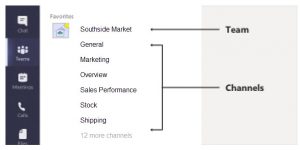
How do I get a Teams workspace set up?
Please refer to this document for instructions to obtain a Teams workspace: DTI TeamsWorkspace_MyHub_Process_0422.pdf (delaware.gov)
How many individuals can be on a Team?
Teams workspace maximums can be found here:
Limits and specifications for Microsoft Teams – Microsoft Teams | Microsoft Learn
When a Teams Workspace is established, MyHub establishes the governance needed to comply with standards established:
Once you are on the State Network, access MyHub training at MyHub Governance Training (sharepoint.com).
What is SharePoint Online?
SharePoint provides content management, internal and external sharing, team and communication sites, intranets, and more. Users can also automate business processes and protect sensitive information using advanced data-loss prevention capabilities.
Is SharePoint Online (SPO) available to all agencies?
Agencies IRM’s should discuss SPO initiatives with their DTI Partner Engagement staff and submit a Business Case for consideration.
Where can I get training on SharePoint Online?
Visit these links for training:
Any questions or concerns please contact us.