| NTK.365 |
|
#0005 – NEW! Outlook Online Archive Mailbox |
|
Title:
|
|
Online Archive mailboxes will be enabled on March 7, 2021, for all State of Delaware Outlook Accounts.
Once your Online Archive Mailbox is enabled, you will see a new “Online Archive” mailbox displayed under your primary mailbox (in the left menu column).
|
|
Available:
|
|
March 8, 2021 |
| Message: |
|
Online Archive is a feature that will provide an alternative to deleting messages when your Outlook mailbox becomes unruly. Features of the Online Archive Mailbox include:
- Starts with 100GB of Online Archive email storage that does not use your primary (100 GB) mailbox quota
- Messages can be moved to the Online Archive mailbox automatically or manually
Unlike .pst files, messages in your Online Archive mailbox:
- are easily accessed through your Office Outlook client and on the Outlook Web App
- will not be lost if the hard drive fails
The Online Archive Mailbox provides advanced archiving capabilities. You are in control of how and when your messages are archived. There is no default or standardized archive policy established. You may choose to archive your entire Outlook account, or you may choose to set up various archiving timelines for individual email folders. There are several archive timeline options available.
Once you create the archive policy, you will not immediately see the items in your Online Archive folder. The process will run overnight and may take a few days before reflected in the Online Archive folder.
Instructions – Set up Online Archive for:
A. The entire Outlook accounts folder structure, including Inbox, Sent Items, Conversation History, etc.
B. Only your Inbox and its subsequent folders
C. For a particular Inbox folder and its subsequent folders
D. Online Archive of messages – Adhoc
1. Select the folder level you intend to archive:
|
|
A. The entire Outlook Account folder structure; Select First.LastName@delaware.gov |
|
|
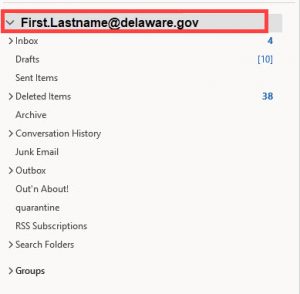 |
|
B. Only your Inbox and its subsequent folders; Select “Inbox” under First.LastName@delaware.gov |
|
|
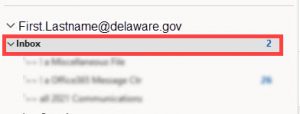 |
|
C. For a particular Inbox folder and its subsequent folders; Select the sub-folder under the Inbox |
|
|
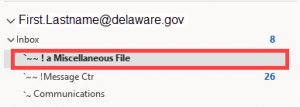 |
|
2. From the Home menu, select the Assign Policy button |
|
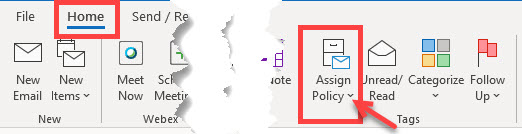
|
|
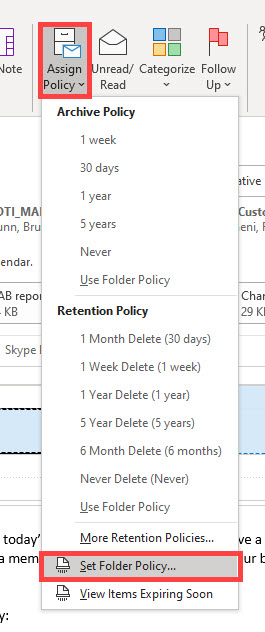 |
|
3. Choose the dropdown arrow and “Set Folder Policy…”, |
|
4. Dialogue box will appear. Make note of the title of the dialogue box. This is a true indicator of the level you are setting the archive policy on. |
|
A. Outlook Today – entire Mailbox |
|
|
 |
|
B. Inbox Properties |
|
|
 |
|
C. `~~!a Miscellaneous File |
|
|
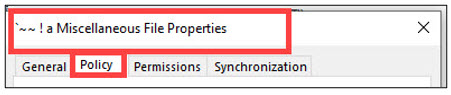 |
|
5. Choose the Policy tab. The bottom half of the dialogue box pertains to the Online Archive mailbox. |
|
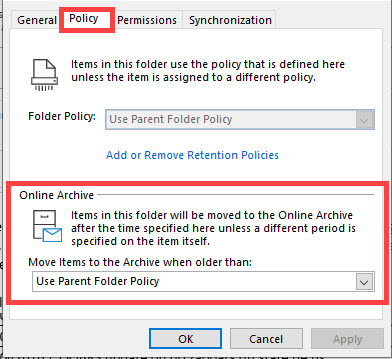 |
|
6. Click on the caret [V] next to “Use Parent Folder Policy” to display the archive options. Select the policy timeline that best suits your needs |
|
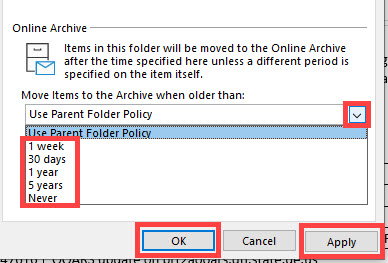 |
| 7. Select the apply button
|
| 8. Select OK. Remember, you will not immediately see the items in your Online Archive folder. The process will run overnight and may take a few days before reflected in the archive.
|
| D. Online Archive of Messages – Adhoc
You can create your own folder structure under the Online Archive mailbox and drag and drop messages from your primary mailbox and from .pst files. |
| 1. From the Online Archive mailbox, Right-click on the Inbox folder, Choose New Folder |
|
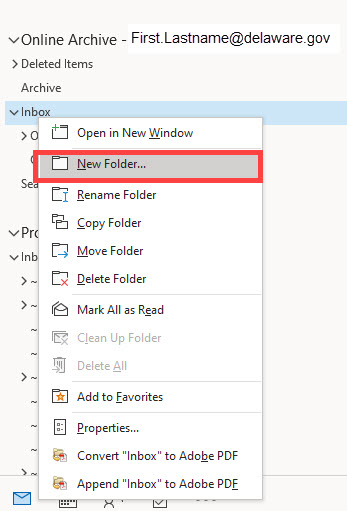 |
| 2. Name the folder |
|
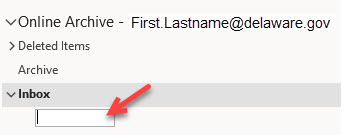 |
| 3. Once the folder is named, you will see it displayed in the Online Archive mailbox structure and you can drag and drop messages from any of the mailboxes you have access to, into the folder. |
|
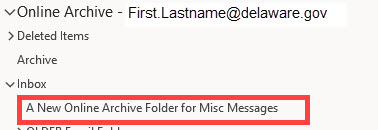 |
|
| Additional Information: |
|
No Additional References
(Disclaimer: Information covered in external resources may not always apply or be available in the Government Community Cloud -GCC- environment.) |
|
Posted:
|
|
February 22, 2021 |